- FDIC - Insured - Backed by the full faith and credit of the U.S. Government
“We could not be happier with our choice to bank with SouthStar. The customer service is truly second to none. If you’re looking for a true Texas bank with the best banking experience you’ll ever get, SouthStar is the one!” ~ Chandra A.
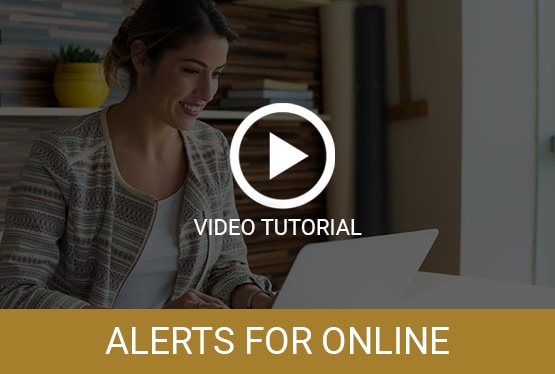
Introducing SecureAlerts for SouthStar Bank Accounts
With SecureAlerts you can decide which alerts to enable, how you’re notified, and how often. Rest assured knowing the latest details on your account and watch for any suspicious activity. The simple, secure service is free to all SouthStar Bank customers enrolled in online banking.
Choose from dozens of SecureAlerts.
Monitor your account activity such as:
- Debit Card Purchase Know instantly when a transaction is processed.
- Balance Alert Know instantly when your balance is below or above a set limit.
- ATM Withdrawal Know instantly when funds are withdrawn.
- Cleared Check Know instantly when a check clears that exceeds the amount you set.
Get More Details
Please complete the form below and one of our personal bankers will be in touch.
Setup your real-time SecureAlerts:
- Log on to Online Banking and select Alerts.
- Click each Category in Alert Options to view the list of available alerts.
- Select the Alerts you want to receive for each account. Then select how you would like to receive the Alerts, and Save.
You’ll now receive a message the moment any of your alerts are triggered. It’s that simple!
With SecureAlerts you’ll always know exactly what’s happening with your money, and you can watch for suspicious activity.
Frequently Asked Questions from Clients
You can set up alerts from Online Banking. Or you can choose to receive push notification alerts, which are set up from our Mobile Banking app.
Absolutely. We recommend that all customers/members set-up SecureAlerts to monitor account activity. When you activate SecureAlerts you’ll know exactly what’s happening with your money, and you can watch for suspicious activity in real-time.
No. This is a free service. However, please note that text message and data fees may be charged by your service provider to receive text alerts.
Simple. After May 5, 2021, just log on Online Banking and select Alerts. You can choose the alerts you wish to receive from the Alert Options tab.
To set up push notifications through our Mobile Banking app, just log on, select More from the main menu, then Alerts. Turn on Push Notifications. Once turned on, you can set up account alerts, security alerts, and view your recent history of alerts sent.
Yes. When setting up alerts, in the Contact Options tab there is a link to add additional email addresses and text numbers.
When setting up alerts from the Contact Options tab, just click “send activation code”. Type the code you receive into the activation box.
Yes. Each alert you choose has a “do not disturb” option. Any alerts generated during that time period will be held until that period ends.
Yes. Log on to Online Banking and go to the Sent Alerts screen. It displays a list of your alerts with the details. You can mark as read or delete past alerts from here. You can also view past alerts from our Mobile Banking app.
Yes. Log on to Online Banking and go to the Sent Alerts screen. It displays a list of your alerts with the details. You can mark as read or delete past alerts from here. You can also view past alerts from our Mobile Banking app.
Yes. Log on to Online Banking and go to the Sent Alerts screen. It displays a list of your alerts with the details. You can mark as read or delete past alerts from here. You can also view past alerts from our Mobile Banking app.
Yes. Log on to Online Banking and go to the Sent Alerts screen. It displays a list of your alerts with the details. You can mark as read or delete past alerts from here. You can also view past alerts from our Mobile Banking app.
Dozens of Secure Alerts to choose from:
- Check Number XXXX has cleared
- Deposit Credited to an account
- Fees charged to an account
- Overdraft Occurred on Account
- Credit Transaction Posted
- Debit Transaction Posted
- EFT Authorization Hold Added
- Electronic Draft deducted over dollar ($) amount
- Incoming Transfer Executed over XXXX dollar ($) amount
- Transaction Equals
- Transaction Over
- Withdrawal over threshold
- Interest was paid to an account
- Deposit Account Statement Generated
- Maximum Credit Limit Exceeded
- Scheduled Loan Payment
- Loan Advance Posted
- Loan Past Due
- Hold added to an account
- Hold removed from an account
- Outgoing Transfer Executed over XXXX dollar ($) amount
- Loan Payment Amount will change in N days
- Loan Account Rate will change in N days
- Loan credit limit amount changed
- Loan Payment Due / Amount Due (at Billing)
- Loan Escrow Disbursement Posted
- Escrow Refund Check Issued
- Escrow Payment Amount will change in N days
- CD Approaching Maturity
- Initial Deposit Posted to Time Account
- Time account has been renewed
- Safe Deposit Box Payment Due
- Safe Deposit Box Payment in Past Due
- Online banking login has been changed
- Online banking login has been locked out
- Account Status Changed
- Online Banking Email Change
- Address has been changed
- Customer Name Change
- Customer Phone Change
- Customer Email Change
- Account Balance Above Threshold
- Account Balance Below Threshold
- ATM Withdrawal over XXXX dollar ($) amount
*Cell carrier message and data rates may apply.


