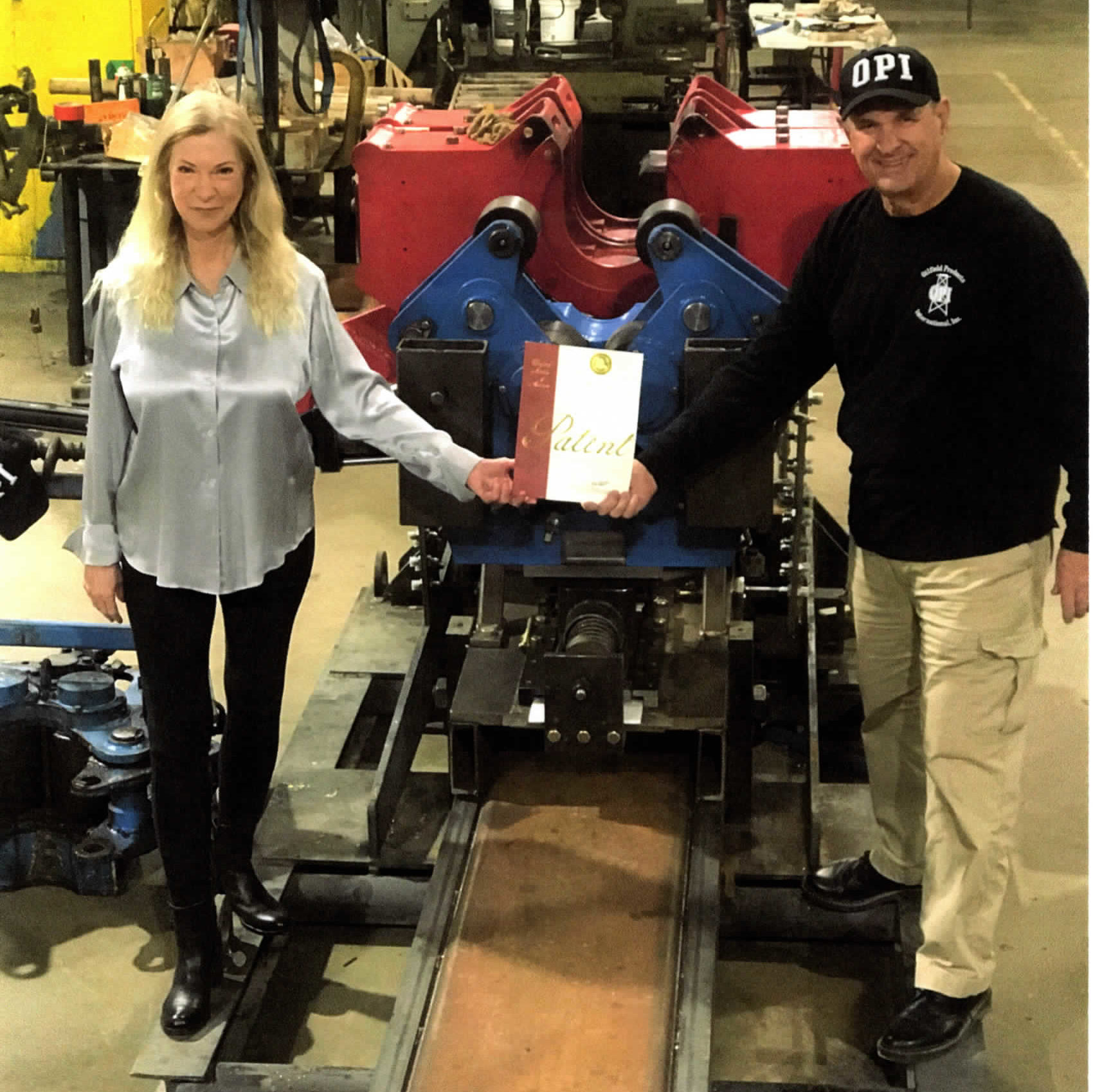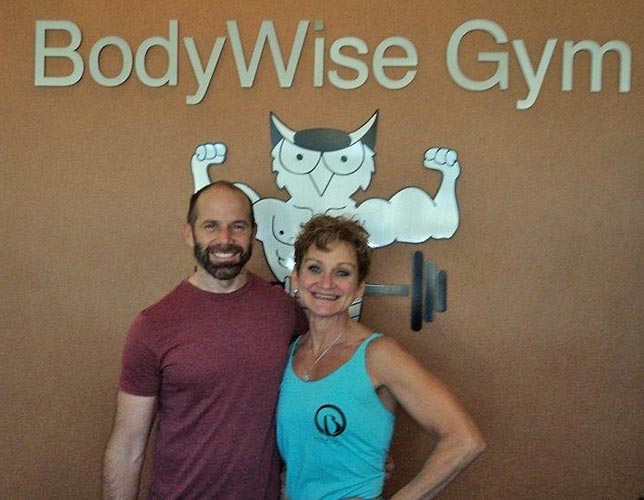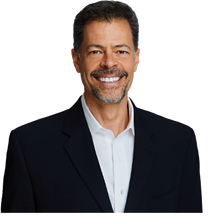Online and Mobile Banking Tips
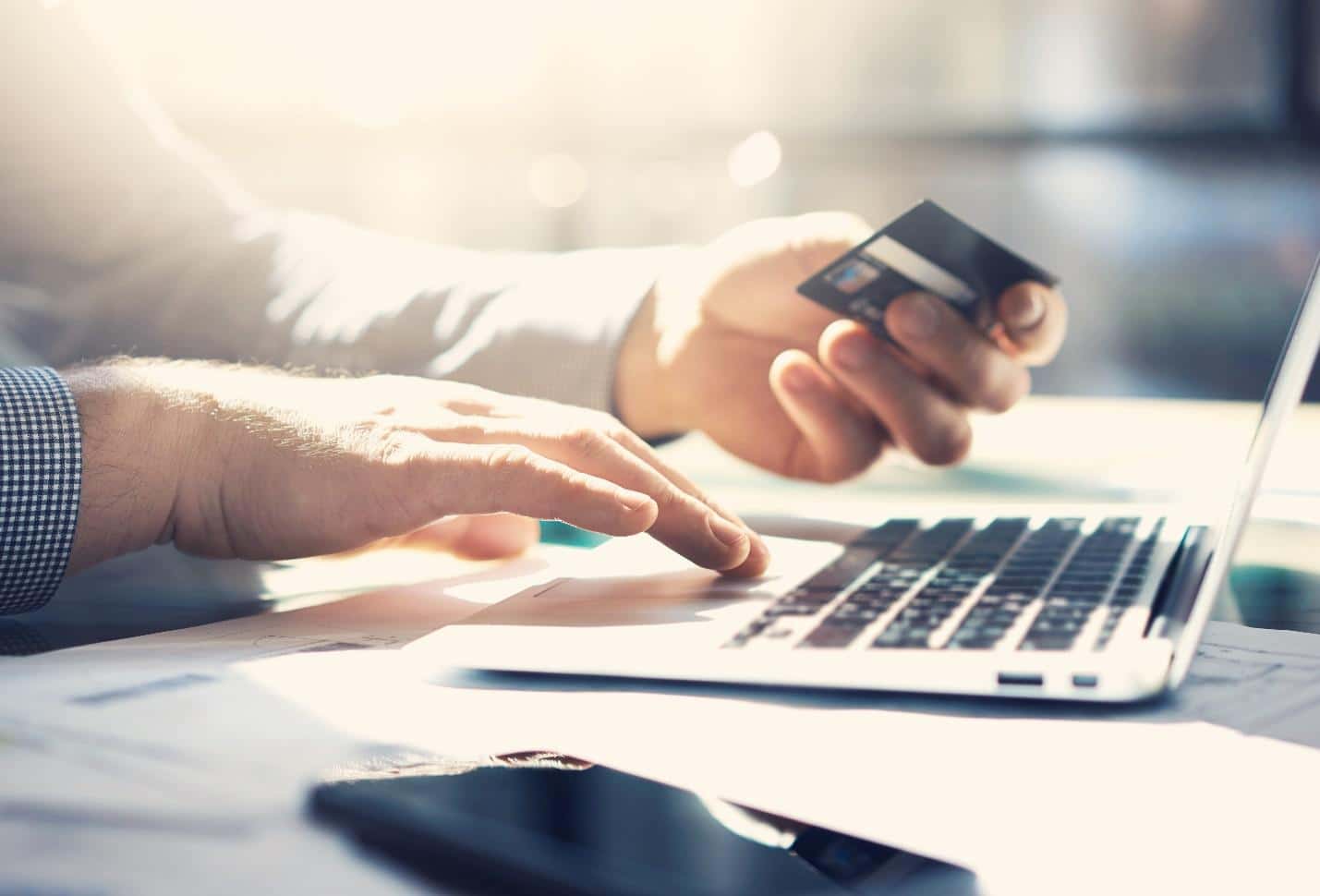
In a few easy steps, begin internet banking
As long as you have an account with SouthStar Bank, you are eligible for online banking. Starting to use online banking is simple with a computer or smartphone that has Internet access.
1. Before enrolling in Online Banking, you will need your account number, the type of account, social security number, zip code on file with us, and email address on file with us.
2. Click here to get started. Alternatively, you can type southstarbank.com into your web browser, then click the E-Banking tab and select Login from the dropdown menu. Next, click the picture above where it says, “Online Banking Login” and click the Enroll now link (below the Login button). *Please note that you must enroll in online banking through the web browser before you can login through the mobile app.
Features available online and on the mobile banking app?
The majority of transactions can be completed online or via SouthStar Bank’s mobile app. Benefits of using online banking include:
- Access to SouthStar Bank’s CardManager app is available for you once you enroll in online banking. To get the CardManager app, search for the SouthStar Bank Card Manager in your phone’s app store and then click the install button to install the app. CardManager helps you protect your debit cards by sending transaction alerts and giving you the ability to define when, where, and how your cards are used. Simply download the CardManager app to your smartphone, then customize your alert preferences and usage settings to monitor and manage your cards. Other perks include being able to remotely manage and monitor your child’s spending and locate ATMs worldwide.
- Monthly eStatements are available within online banking via a web browser. By using eStatements you reduce paper consumption, decrease your likelihood of identity theft, online access to your monthly statements, and more.
- Instant balance checks. The time of waiting for your paper statement to reveal issues like unauthorized activity is long gone.
- Have an issue with your account? Use the chat, online, or mobile banking services to report errors to your bank account.
The status of pending deposits and charges, or those that have not yet been reflected in your account, is frequently displayed. Please be advised that the amounts you see for pending debit card transactions can differ from the total that actually posts to your account. Before presuming that pending deposits are available for payments or withdrawals, carefully review the funds availability policy of your bank or credit union.
How to make a Mobile Deposit?
The SouthStar Bank mobile app also allows you to deposit checks into your account via the mobile deposit feature. The mobile app streamlines the check deposit process and just needs a few steps:
1. If you haven’t done so before, download the SouthStar Bank mobile app
a. Open your phone’s app store and search for “SouthStar Bank Mobile” – you will see the SouthStar Bank logo next to the app. Next, install the app. Once the app is installed, you can open it and log in with your online banking credentials.
2. Follow the guidelines in the mobile app to deposit the check.
a. At the bottom of the mobile app, click the Deposit tab.
b. Next, click where it says “Deposit a check”.
c. Select which account you want the check deposited into. (Use the dropdown arrow and then click on the correct account.)
d. Type in the amount of the check by clicking where it says “Check amount”.
e. Click the “TAKE PHOTOS” button.
f. Before taking your photos, make sure there is ample light and the check is placed on a solid, dark-colored surface. Also flatten the check all the way if it is not already flat.
g. Align the check with the box, hold steady, and then tap the capture button.
h. If the picture was captured clearly, tap the “USE” button. Otherwise, tap the “RETAKE” button and try again.
i. Repeat the above process with a picture of the back of the check. (Make sure the payee name is on the endorsement, you have signed the check, and it states “for mobile deposit at SouthStar only”.
j. Lastly, click the “MAKE DEPOSIT” button.
k. To check the status of your mobile deposit, click the Deposit tab at the bottom of the app, and then click where it says, “View mobile deposit history”. There are three tabs you can click on to see if your mobile deposit has been accepted, or if it is still pending review, or if it has failed. Please note that mobile deposits are posted to your account during business hours, and once the deposit has been accepted, there is a lag time before it posts to your account.
3. Once the check has been deposited, keep it in your possession for a few days to make sure it has posted to your account, meaning it is no longer outstanding and any holds your institution may have imposed have been lifted.
4. After the check has been cashed, shred, cut, or otherwise eliminate it.
- If you need to transfer money between accounts or even financial organizations, your online banking or mobile app definitely offers options to do so. Make sure you are using the correct account and routing numbers and that you are aware of all the conditions and restrictions before making any transfers.
- SouthStar Bank also offers the option to transfer money to another person through Zelle.
In Conclusion
Online banking and utilizing a mobile device are secure as long as you follow best practices for securing the data on your device. SouthStar Bank can provide you further services, such as disabling your debit card, if you suspect fraud. To find out more about any additional protections your bank or credit union may provide, contact your local SouthStar Bank representative.